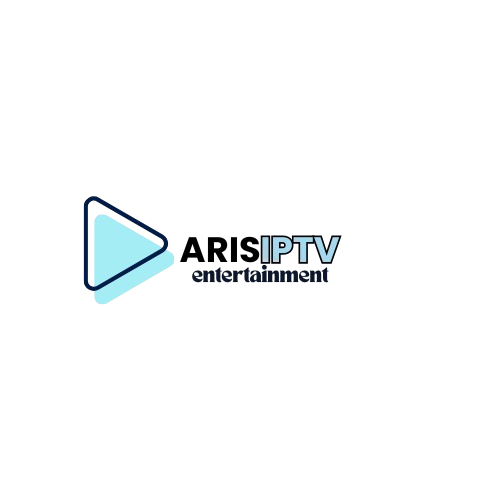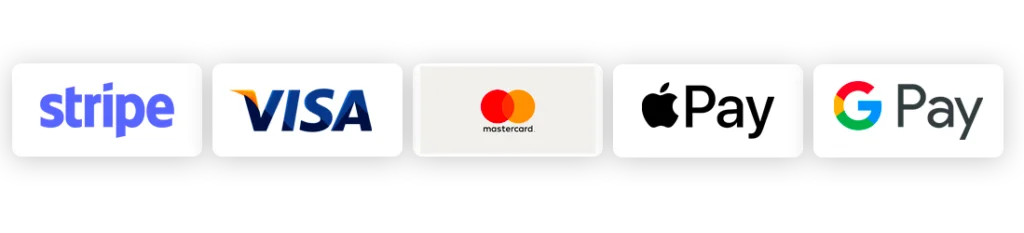IPTV for Fire Stick has become the go-to solution for millions of cord-cutters worldwide who want to eliminate expensive cable bills. In fact, a surprising 87% of US households now watch content through at least one streaming service, showing just how dramatically viewing habits have shifted away from traditional cable TV.
We’ve discovered that setting up IPTV on your Fire TV device can save you thousands of dollars annually while still providing access to your favorite channels, on-demand content, and sports packages. The Amazon Firestick is specifically the most popular device for IPTV streaming due to its affordable price point and flexibility. Additionally, services like Aris IPTV—known as the world’s largest IPTV platform delivering nearly 3000 TB of content monthly—offer thousands of live channels at subscription rates typically under $20 per month. However, many users struggle with the initial IPTV setup process.
In this comprehensive guide, we’ll walk you through exactly how to setup IPTV on your Firestick, focusing specifically on Aris IPTV installation. Whether you’re completely new to streaming or looking to optimize your existing setup, we’ve got you covered with step-by-step instructions to get you streaming in no time.
What is IPTV and Why Use It on Firestick
Internet Protocol Television (IPTV) represents a fundamental shift in how we consume media. Unlike traditional broadcast methods, IPTV delivers television content through internet protocols, essentially turning TV viewing into an internet-based experience rather than relying on satellite or cable infrastructure.
How IPTV works with Fire TV devices
IPTV transforms television programs into compressed digital formats that travel directly through your internet connection to your Fire TV device. When you select a channel on your Firestick, it communicates with the IPTV provider’s servers to establish a connection. The server then streams your requested content in real-time.
This process works through two primary methods:
- Live TV streaming – IPTV with multicast capabilities allows broadcasting to happen simultaneously with event recording, enabling multiple viewers to watch the same content at once.
- Video-On-Demand (VOD) – Functions like a digital library where you can select exactly what you want to watch whenever you want.
For optimal performance on your Fire TV device, I recommend maintaining internet speeds between 10-100 Mbps, especially when streaming HD content. The Firestick processes these digital signals and displays them on your TV through its HDMI connection, creating a seamless viewing experience.
Benefits of IPTV over cable
IPTV offers several compelling advantages over traditional cable television:
- On-demand flexibility: One of the biggest benefits is accessing content when you want it rather than being tied to a television schedule. You control your viewing schedule completely.
- Multi-device compatibility: Unlike cable that limits you to television viewing, IPTV content can be streamed across various devices including smartphones, tablets, and computers.
- Customizable programming: You become the master of your media experience by pulling content from live television, on-demand movies, catch-up television episodes, and more.
- Cost-effectiveness: IPTV typically offers more affordable options compared to cable, with various subscription plans that don’t require long-term contracts. Many services provide monthly payment options without hefty cancelation fees.
- Global content access: IPTV brings media from around the world into your home, allowing you to enjoy international channels regardless of your location.
Furthermore, IPTV delivers superior picture quality including 4K resolution with stable internet connections. The digital streaming process minimizes signal degradation and allows for adaptive quality adjustments based on your available bandwidth.
Why Firestick is ideal for IPTV streaming
The Amazon Firestick has emerged as a perfect companion for IPTV services primarily because:
- It transforms any regular TV into a smart TV by simply connecting to your TV’s HDMI port.
- Its affordable price point makes it accessible to most consumers looking to start streaming.
- The Firestick offers robust performance capabilities that handle IPTV streaming efficiently.
- Its user-friendly interface makes navigation and content discovery straightforward even for beginners.
- It supports numerous IPTV apps like IPTV Smarters Pro, Smart IPTV, and others that work well with services like Aris IPTV.
The combination of IPTV and Firestick creates exceptional entertainment possibilities including budget-friendly access to extensive content, superior streaming quality, global content access, and multi-device compatibility.
Consequently, if you’re looking to cut cords without sacrificing content variety, the marriage between IPTV and Firestick represents an ideal solution that delivers both flexibility and affordability in one compact package.
Preparing Your Firestick for IPTV Setup
Before diving into the IPTV installation process, properly configuring your Firestick lays the foundation for a smooth streaming experience. These initial setup steps ensure your device can handle third-party applications and provide optimal performance for your IPTV service.
Enable apps from unknown sources
By default, your Firestick restricts installation of apps outside the Amazon App Store. To install IPTV applications, you’ll need to modify this setting:
- From your Firestick home screen, navigate to Settings (gear icon)
- Select My Fire TV
- Choose Developer Options
- Depending on your Firestick version, you’ll see either:
- Apps from Unknown Sources – Toggle this to ON
- Install Unknown Apps – Select this option and enable permissions for the Downloader app
If you don’t see Developer Options, go to Settings > My Fire TV > About and click on your Fire TV Stick name seven times until you see a notification saying “No need, you are already a developer.”
Install the Downloader app
The Downloader app serves as the gateway for installing third-party applications on your Firestick. This essential tool allows you to download APK files directly to your device:
- From your Firestick home screen, select the Find icon
- Click the Search box
- Type “Downloader” using the on-screen keyboard
- Select Downloader from the search results
- Click Get or Download
- Wait for installation to complete
Once installed, you can access Downloader from the “Your Apps & Channels” section. This tool will be crucial for installing Aris IPTV in the next section.
Check internet speed and storage
Successful IPTV streaming depends on two critical factors: adequate internet speed and available device storage.
For internet speed, aim for:
- 10 Mbps minimum for basic HD streaming
- 25-50 Mbps for 4K content
- 100+ Mbps for multiple simultaneous 4K streams
If possible, use a wired ethernet connection rather than Wi-Fi for the most stable experience. For wireless connections, the 5GHz band typically delivers better performance than 2.4GHz.
As for storage, regularly clear your device cache and remove unused apps to maintain peak performance. Your Firestick has limited storage space, so keeping it optimized ensures smoother IPTV operation.
Use a VPN for privacy and security
A Virtual Private Network (VPN) is practically essential for IPTV users for several reasons:
- Privacy protection: VPNs encrypt your internet traffic, hiding your streaming activities from your Internet Service Provider (ISP)
- Preventing throttling: Many ISPs intentionally slow down streaming services when detected, but a VPN masks this activity
- Access to geo-restricted content: VPNs can help unblock international content by changing your virtual location
- Security from third-party tracking: Protects you from advertisers and potential security risks
When choosing a VPN for your Firestick, look for one with fast speeds (less than 20% speed reduction), strong encryption, and a verified no-logs policy. A quality VPN typically costs between $5-15 monthly or $30-150 annually depending on the subscription length.
After completing these preparations, your Firestick will be properly configured to install and run IPTV applications, including Aris IPTV, with optimal performance and security.
How to Install Aris IPTV on Firestick
Now that your Firestick is properly configured, let’s dive into the actual installation of Aris IPTV. This straightforward process requires just a few minutes to complete, giving you access to thousands of channels and on-demand content.
Step 1: Launch Downloader and enter the Aris IPTV code
After preparing your device, the first step is accessing Aris IPTV’s installation file:
- Locate and open the Downloader app from your app list
- Upon first launch, you might see several prompts – simply dismiss them until you reach the main interface
- Once the app opens, select the URL text box on the right side of the screen
- Using your remote, enter one of these codes: 597218 or 834339 (both redirect to the Aris IPTV download)
- Click Go or press the center button on your remote to proceed
The code directs you to the download page where the installation file is hosted. Firstly, ensure you have a stable internet connection during this process to avoid download interruptions.
Step 2: Download and install the APK
As the download begins, you’ll notice a progress indicator on your screen:
- Wait patiently as the APK file downloads to your Firestick (this typically takes 1-2 minutes depending on your internet speed)
- Once the download completes, the Downloader app automatically initiates the installation process
- At the installation prompt, select Install to continue
- Subsequently, wait for the installation to finish (you’ll see a progress bar)
During this phase, avoid pressing buttons on your remote as it might interrupt the installation process. Following installation completion, you’ll see an “App installed” notification.
Step 3: Open the app and grant permissions
Upon successful installation:
- Select Done instead of Open to return to the Downloader app
- Delete the APK file by clicking Delete when prompted (this frees up valuable storage space)
- Confirm by clicking Delete again
- Navigate to your Firestick home screen by pressing the home button
- Go to Your Apps & Channels to find the newly installed Aris IPTV app
- At first launch, grant all requested permissions by selecting Allow when prompted
Notably, Aris IPTV requires integration with an IPTV player app. According to several sources, Aris IPTV works best with players like IPTV Smarters, TiviMate, or XCIPTV which can be installed from the Amazon App store or via the Downloader app.
Afterward, the app will ask you to input your subscription credentials or M3U playlist URL, which should be provided in your confirmation emails after subscribing to the Aris IPTV service. These details will be covered in the next section about setting up your subscription.
Setting Up Your IPTV Subscription and Playlist
After successfully installing the Aris IPTV app on your Firestick, the next crucial phase is connecting it to your subscription service to access thousands of channels and content. This setup process is straightforward once you understand the basics.
Choose a reliable IPTV provider
Selecting the right IPTV provider forms the foundation of your streaming experience. When evaluating options for your Fire TV device, consider these essential factors:
- Content variety: Look for providers offering extensive channel lineups that match your viewing preferences
- Streaming quality: Prioritize services that deliver HD or 4K resolution for superior viewing
- Customer support: Responsive support teams make troubleshooting much easier
- Stability: Reliable providers ensure minimal buffering or downtime
For optimal performance, your internet connection should maintain at least 15 Mbps download speed to avoid buffering issues with HD content. Generally, speeds of 25 Mbps or higher are recommended for 4K streaming.
Get your M3U or Xtream Codes
Once you’ve subscribed to an IPTV service, you’ll receive important credentials through email:
- M3U playlist URL: A long web address linking to your channel lineup
- Xtream Codes: A simpler login method consisting of:
- Username
- Password
- Portal URL (server address)
These credentials typically arrive within 15-30 minutes after completing your subscription. Store this information securely as you’ll need it for app configuration. Altogether, Xtream Codes are often preferred over M3U URLs since they’re shorter and easier to input using the Firestick remote.
Enter playlist details in the app
To load your channels into the Aris IPTV app:
- Open the app and accept the Terms of Use
- Select either “Load Your Playlist or File/URL” or “Login with Xtream Codes API”
- For M3U setup:
- Choose “M3U URL” as the playlist type
- Name your playlist (e.g., “My Channels”)
- Enter the complete M3U URL
- Click “Add User”
For Xtream Codes setup:
- Enter your username, password, and portal URL
- Click “Add User”
Activate your Aris IPTV account
After entering your credentials, the app will connect to the service and load your channels. This process typically takes just a few moments depending on your internet speed.
Upon successful activation, you’ll see categories like Live TV, Movies, Series, and more. At this point, your Aris IPTV is fully configured and ready for use on your Firestick.
For seamless playback, ensure your internet connection remains stable. Primarily, a wired connection or strong 5GHz Wi-Fi signal will provide the most consistent streaming experience for your fire tv iptv setup.
Optimizing and Customizing Your IPTV Experience
With your Aris IPTV successfully installed and connected, it’s time to fine-tune your viewing experience with these powerful customization options.
Add channels to favorites
Creating a favorites list simplifies navigation through your extensive channel lineup. To add channels to your favorites in most IPTV apps:
- Navigate to your desired channel in the Live TV section
- Press and hold the OK button on your remote for about 1 second
- Select “Add to Favorite” from the menu that appears
- A heart icon or star will appear next to the channel name
Afterward, you can access your favorite channels by returning to the home screen and selecting the “Favorites” option. This organization method saves time by eliminating the need to scroll through hundreds of channels.
Use external video players like MX Player
MX Player dramatically improves your streaming quality by offering advanced video playback capabilities. This external player:
- Supports various codecs for smoother playback
- Reduces buffering issues with advanced hardware acceleration
- Offers customizable subtitle and audio preferences
To integrate MX Player with your IPTV app, install it first, then go to your IPTV app’s settings, select “External Players” and add MX Player from the options. For HD streaming, ensure your internet connection maintains at least 10 Mbps, while 4K content requires 25 Mbps or higher.
Adjust video quality and playback settings
Optimize your viewing quality by adjusting:
- Picture settings: Press and hold the Home button on your remote during playback, select “Picture” and modify brightness, color, and contrast for ideal viewing
- Streaming quality: Navigate to your IPTV app settings, find “Streaming” options and select your preferred quality based on your internet speed
- Hardware acceleration: Enable HW+ Decoder in player settings for smoother performance
Set up EPG for program guide
Electronic Program Guide (EPG) transforms your IPTV experience by providing detailed program information. This interactive “TV Guide” displays:
- Program schedules and upcoming shows
- Show descriptions and duration details
- Channel categories for easier navigation
Most IPTV services include EPG functionality, accessible through the main menu. Once configured, you’ll see program information when browsing channels, making content discovery significantly easier.
Conclusion
Cutting the cord has never been easier than with IPTV on your Firestick. Throughout this guide, we’ve walked through every essential step to transform your television viewing experience completely. Firestick IPTV installation might seem technical at first, but following our step-by-step approach makes the process straightforward and accessible.
After setting up your device properly, the benefits become immediately apparent. You’ll enjoy thousands of channels and on-demand content at a fraction of traditional cable costs. Additionally, the customization options like favorites lists and EPG integration give you unprecedented control over your entertainment experience.
Remember that optimal performance depends on maintaining a stable internet connection. Therefore, consider using a VPN not just for security but also to prevent potential throttling from your ISP. Certainly, external players like MX Player can significantly enhance your viewing quality when streaming becomes demanding.
The marriage between Firestick and IPTV services like Aris IPTV represents a significant shift in how we consume media. Gone are the days of expensive cable packages with channels you never watch. Instead, you now have the freedom to customize your viewing experience completely.
Whether you’re looking to save money or simply want more control over your entertainment options, IPTV on Firestick delivers an unmatched combination of affordability, flexibility, and content variety. The time spent on initial setup will be rewarded many times over as you enjoy your personalized streaming experience.
Last but not least, keep your apps and Firestick software updated to ensure the smoothest possible performance. Though technology continues to evolve, the core principle remains the same – putting you in control of what, when, and how you watch your favorite content.
FAQs
Q1. What is IPTV and why is it popular on Firestick? IPTV (Internet Protocol Television) delivers TV content over the internet instead of traditional cable or satellite. It’s popular on Firestick because it offers access to thousands of channels and on-demand content at a fraction of the cost of cable, with greater flexibility and customization options.
Q2. How do I prepare my Firestick for IPTV installation? To prepare your Firestick, enable apps from unknown sources in the settings, install the Downloader app, ensure you have adequate internet speed (at least 10 Mbps for HD streaming), and consider using a VPN for privacy and security.
Q3. What’s the process for installing Aris IPTV on Firestick? Install Aris IPTV by using the Downloader app to enter a specific code, downloading the APK file, installing it, and then opening the app to grant necessary permissions. You’ll then need to input your subscription credentials or M3U playlist URL.
Q4. How do I set up my IPTV subscription after installation? After installation, choose a reliable IPTV provider, obtain your M3U playlist URL or Xtream Codes, enter these details in the Aris IPTV app, and activate your account. This will load your channels and content into the app.
Q5. What are some ways to optimize my IPTV experience on Firestick? To enhance your IPTV experience, add channels to favorites for easy access, use external video players like MX Player for improved playback, adjust video quality settings based on your internet speed, and set up the Electronic Program Guide (EPG) for detailed program information.